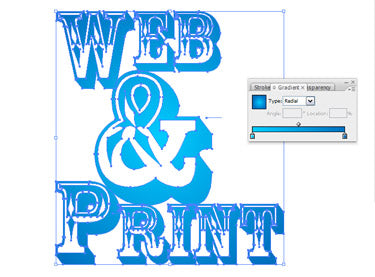Learn how to create professional and visually appealing titles using the Text Tool in Adobe Illustrator. Discover tips and tricks to improve your typography skills and elevate your designs.
The Text tool in Illustrator provides flexibility in editing the text once it is outlined. You can move the letters around and even the lines and shapes around. So let us see what you can do about it.
Step-1

Let us begin by typing a name or a slogan with an ampersand in it. The font used here is Rosewood. Type the first word using the Text tool. Click somewhere else with the Type tool and type the ampersand. Then click somewhere else with the Type tool for the other word.
Step-2

Select the ampersand using the Selection tool. To make it bigger, click and drag the corner.
Step-3

To make the text more editable for reshaping select each word and the ampersand using the Selection tool, Control-click (PC: Right-click) and click Create Outlines.
Step-4

Using the Selection tool, Control-click (PC: Right-click) over each word and the ampersand and click Ungroup.
Step-5
Zoom in to view if we can edit the text as shapes. Using the Selection tool, click and drag the letters to move them closer. To resize specific letters, click and drag on a corner box. With the Direct Selection tool, click an Anchor point to stretch the letter or make it match another letter.

Step-6
Pick the Anchor Point tool from the Pen tool box. Click on the paths were there needs to be another anchor point and add one. Then use the Direct Selection tool to move it.
Step-7
At some places, one letter’s stroke may be adjacent to another. Be creative about the shapes of the letters that conform to the other letters.
Step-8
Now we have letters of various shapes and sizes, some flush with each other.

Step-9
Try to add a gradient fill. Using the Selection tool, click and drag a box around all of shapes (or Select>All). Navigate to Window>Gradient, select colours from the Swatch (Window>Swatches), and pick a gradient. You can also colour specific letters differently. For this just select each letter separately, and pick a colour from the Swatches palette.