Learn all about using the Transform tool in Adobe Illustrator with this comprehensive tutorial. Discover how to move, rotate, scale, and skew objects to create professional designs with ease.
Choose the leaf symbol.

To make it a perfect circle set Move to .2, copies to 20, and rotate to 20 degrees.

There is no overlapping here.

Rotate the original swirl and all the others will follow.

Create a small rectangle and apply a scribble stroke to it. The square should be evenly placed across each other so set Move to 1″, Copies to 3, and Angle to 90 degrees.
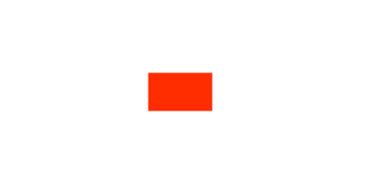

This is the result you will get.

Rotate them too.

Here, I made a leaf and applied Transform with the settings given below.


First I applied Reflect X. But now I unchecked it and applied Reflect Y.

Now change the anchor point to the bottom and you will get a unique design.


In the case of this image, I have changed the anchor point to the upper left corner and it spreads out.


To get more depth changed Scale to 50%. Try to experiment more with Transform Effect to get wonderful results.








